Errors are not uncommon while dealing with computers and tasks, they are an indication that certain operations stopped or there’s a problem executing a particular task. However, resolving them isn’t impossible. SFTP permission denied is one such common error. It is a kind of permission error that appears when there’s a problem with the file transfer’s resume option or certain permissions.
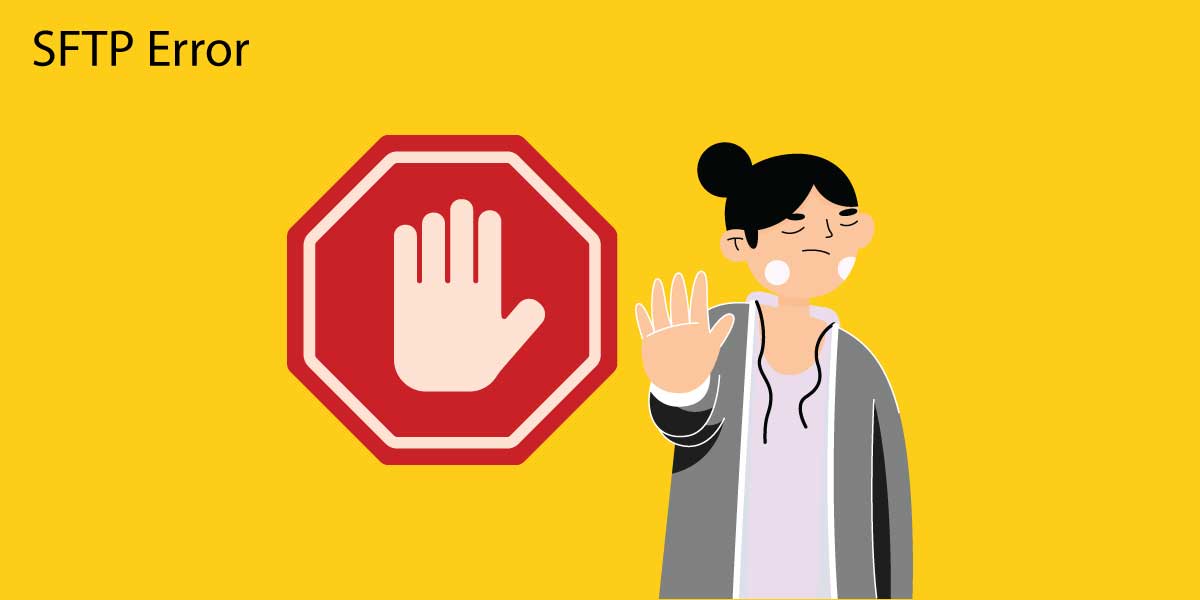
Why was permission denied in SFTP error #3?
In such permission errors there are slight variations, for example,
- SFTP error 3 permission denied
- Permission denied. Error code 3
- An error message from server” Permission denied or
- Permission denied- WinSCP network error.
Either way, one thing common among them is that the user isn’t authorized or doesn’t have permission to access that particular data or field due to which the user can’t perform any transfer or access operations. In general, when transferring files from a local server to a remote host, one might encounter such errors.
When SFTP Permission Denied errors occur, the user can access the SFTP through SSH but doesn’t have the function to make any changes to the directory or other files.
How can we resolve the permission denied error?
Fixing permission denied errors can be done by making changes in the permission. Sometimes, it would be a simple mistake of using the credentials like using the wrong username or password, so, recheck your credentials with rights to access the file. Others would be changing permission to write and disable transfer to temporary files.
Writing the permissions
SFTP write permission denied errors can be fixed by assigning or granting the user or a group to write permissions to any given folder.
The following code allows you to grant write permission:
sudo chmod -R 777 /remote-dir/
Sudo chown -R ubuntu:ubu (Ubuntu Users can try this)
This code allows you to grant read permission
sudo chmod -R 755 /remote-dir/
Be careful when you grant read and write permissions to everyone as this could be a potential risk. So, keep in mind to undo the right once the task is finished.
Disable transferring to the temporary files
The following steps will help you disable transfer to temporary files
- Go to ‘preferences’
- Navigate to Transfer>Endurance Page
- Go to ‘Enable transfer resume/transfer to a temporary file name section.’
- Select the Disable option under it.
WinSCP uses SFTP and FTP to support resuming file transfer, the transferred file is first stored under a temporary filename. Only when the transfer is finished, does the target file gets renamed. However, when the transfer to the temporary file is disabled, the permission denied error can be resolved.
Conclusion
SFTP error #3 permission error pops up when the user is denied access to or has incorrect permission to the files or folders. Need help with the SFTP permission fixes? Reach out to our technical support team for more information.
