Many people want to know details about opening VNC ports in Windows or Linux. A lot of people put their queries over the internet to search about the VNC port solution. This is why we have come up with this blog to help you with the opening process of the VNC port in Windows or Linux. So, don’t skip any of the parts, and let’s just get started.
What is VNC?
VNC, short for Virtual Network Computing, is a desktop sharing system that provides you the access to control any other system remotely. Virtual network computing is beneficial when you want to control the files that are located in another location. However, to get connected to that system, you would just need to have a TCP or IP connection, a VNC viewer, and a VNC server. To get started with this, you will also need to have an idea about VNC ports.
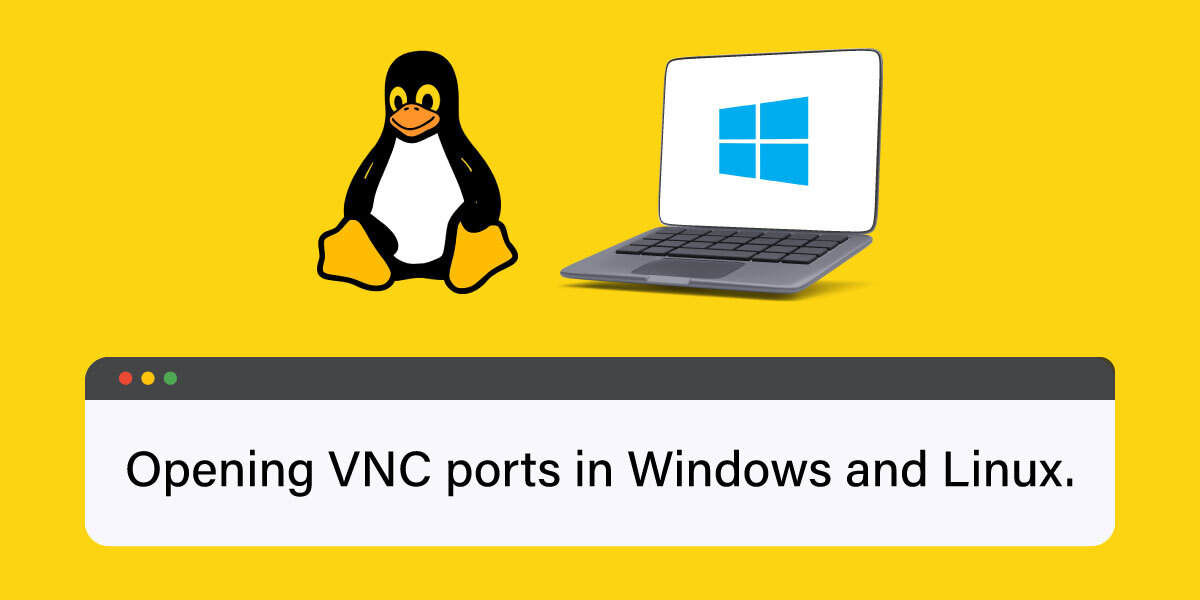
How to open the VNC port?
It’s important to connect to the remote system to get access to it. For this purpose, there is a dedicated port that is used by VNC. That VNC port number is 5900 and for the web interface, it is 5800.
Apart from this, there are many options of port that you can use to avoid using the default VNC port. To do so, you would need to find out the user-assigned display number and default port number. For example, suppose that you have got 2, you need to add 5900+2 which results in the port number as 5902.
How to enable VNC?
If the system by default opens the VNC server, you would need to enter the sudo raspi-config and then select the available interfacing options with the help of arrow keys. Now you will be required to open a new pop-up window by pressing Enter which opens after selecting VNC.
How to open port 5900?
Step 1- You can find the port forwarding area under the Port Forwarding section.
Step 2- You can now create the new port forwarding rules by using the source port and destination VNC port number 5900.
Step 3- By default, the IP address of the machine uses the destination address.
Step 4- Now at last you will need to verify if the port will listen.
Now that, you know how to open the 5900 port, let’s get to know about how to open VNC port in Windows?
How to open VNC port in Windows?
To start using the VNC port in your Windows system, via the Windows Defender firewall, you would need to perform these steps:
Step 1- Go to “Advanced Settings”.
Step 2- Go to the Inbound Rules and then go to New rules.
Step 3- Now go to the “Next” option following Rule Type – Ports.
Step 4- There is a VNC port number called TCP 5900-5901, go to “Next”.
Step 5- On the next screen allow connection and click next.
Step 6- A network is accessible only as a domain but not as a public network.
Step 7- Change the service name to ‘VNC’, and finish the procedure.
So, all these steps will enable the VNC port in Windows.
Opening VNC port in Linux
Now is the main method to open VNC in Linux. Let’s step ahead:
Step 1- Got to the Router’s web interface.
Step 2- Now select the port forwarding section.
Step 3- Now type in the source and destination port (TCP 5900) that helps you to create new rules for forwarding a port.
Step 4- Now provide the machine with your local machine’s IP which is the destination address.
Step 5- Now check if the port is listening or not.
This will enable the VNC port in Linux. Also, you can add firewall rules in your Linux system to start opening the VNC ports.
These are the steps that you need to follow to open the VNC port on both Linux and Windows. Hope it helps you easily connect to the remote system and access the data and files on it.
